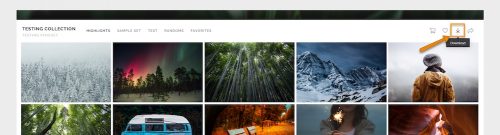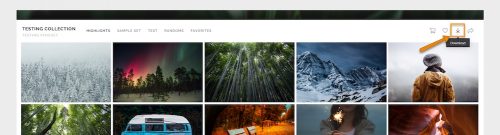– You will have the chance to select the Sets you would like to Download (for example: Highlights).
You can also choose the download size.
You can always come back to this page at a later time, and select another size or more Sets to Download.
– You can also select where you would like the download to be sent when it’s ready – to your Computer as a .ZIP file, or directly to your Dropbox or Google Photos account.